Ah, Git—the indispensable tool in every developer’s arsenal. It’s a symphony of commits, branches, and merges, but sometimes, it can feel more like a tangled mess than a well-orchestrated masterpiece. Merge conflicts, accidental deletions, detached HEAD states—these are just a few of the hiccups that can throw even seasoned developers for a loop. But fear not, dear reader! In this comprehensive guide, we’ll unravel the mysteries of Git and equip you with the knowledge and strategies to navigate through its twists and turns like
Merge Meltdowns: How to Keep Your Cool When Conflicts Arise
Merge conflicts are the stuff of developer nightmares. You’re sailing smoothly through your branches when suddenly, you hit a roadblock. But fear not! Here’s how to tackle merge conflicts with grace and poise:
- Spot the Trouble: Begin by running
git statusto identify the files causing the conflict. Knowledge is power, and understanding the scope of the problem is the first step toward resolution. - Embrace the Chaos: Open the conflicting files in your preferred text editor. Git will mark the conflicting lines with special markers (<<<<<<<, =======, and >>>>>>>). Take a deep breath and carefully review each conflict.
- Tame the Beast: Resolve the conflicts by editing the files to your satisfaction. Decide which changes to keep, discard, or modify until the conflicts are resolved harmoniously.
- Seal the Deal: Once conflicts are resolved, add the modified files using
git add <file>and commit the merge withgit commit. Congratulations, you’ve conquered the merge beast!
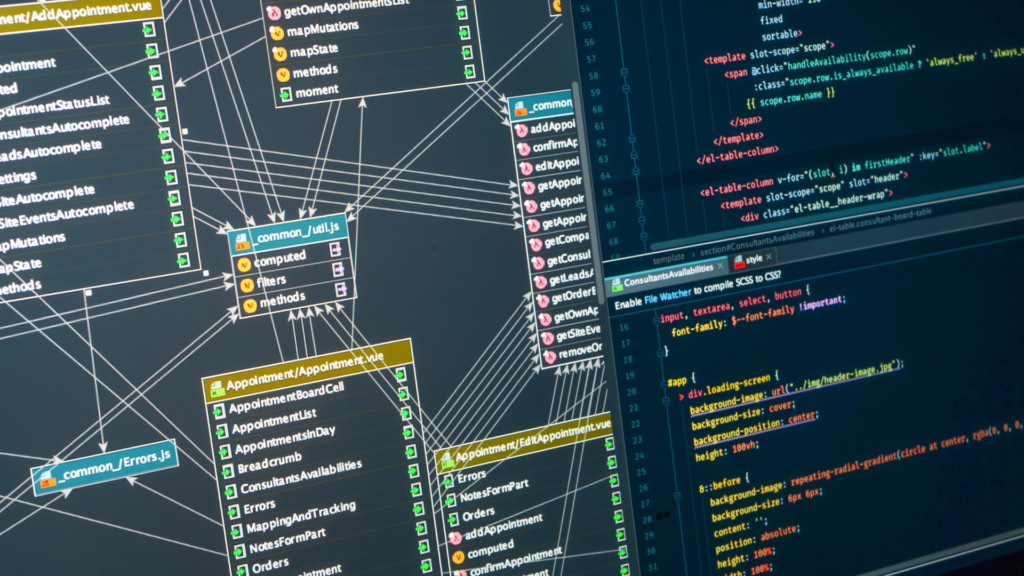
Vanishing Act: Salvaging Lost Files and Undoing Oopsies
We’ve all been there—accidentally deleting or modifying files we didn’t mean to touch. But fear not! With Git’s robust version control capabilities, you can undo those accidental mishaps with ease:
- Reality Check: Begin by assessing the damage with
git status. This will give you a clear picture of which files have been modified, deleted, or staged for commit. - Rescue Mission: For deleted files, use
git checkout -- <file>to restore them to their previous state. This command acts as a safety net, bringing back files from the brink of deletion. - Backtrack Bash: If you’ve made unwanted changes to files,
git checkout -- <file>is your best friend once again. This command allows you to discard local modifications and revert files to their last committed state. - Learn and Adapt: Mistakes are inevitable, but they’re also valuable learning opportunities. Embrace them, learn from them, and use them to become a better developer.
HEAD Over Heels: Escaping the Detached HEAD Dilemma
Ah, the dreaded detached HEAD state—a developer’s worst nightmare. But fear not! With a few simple steps, you can navigate your way out of this precarious situation and back to stable ground:
- Branch Out: Create a new branch from your current commit using
git checkout -b <branch-name> <commit>. This will give you a lifeline to cling to as you navigate the treacherous waters of the detached HEAD state. - Forge Ahead: Make your changes with confidence, knowing that you’re safely ensconced within your new branch. Commit your changes frequently to keep track of your progress.
- Merge or Rebase: Once you’ve completed your work and are ready to reintegrate with the main branch, you can either merge your branch with
git merge <branch-name>or rebase it withgit rebase <branch-name>. Choose the option that best fits your workflow and project requirements.
With these expert solutions in your toolkit, you’re well-equipped to tackle even the most daunting Git challenges with confidence and ease. So fear not, brave developer, and forge ahead into the brave new world of version control!
